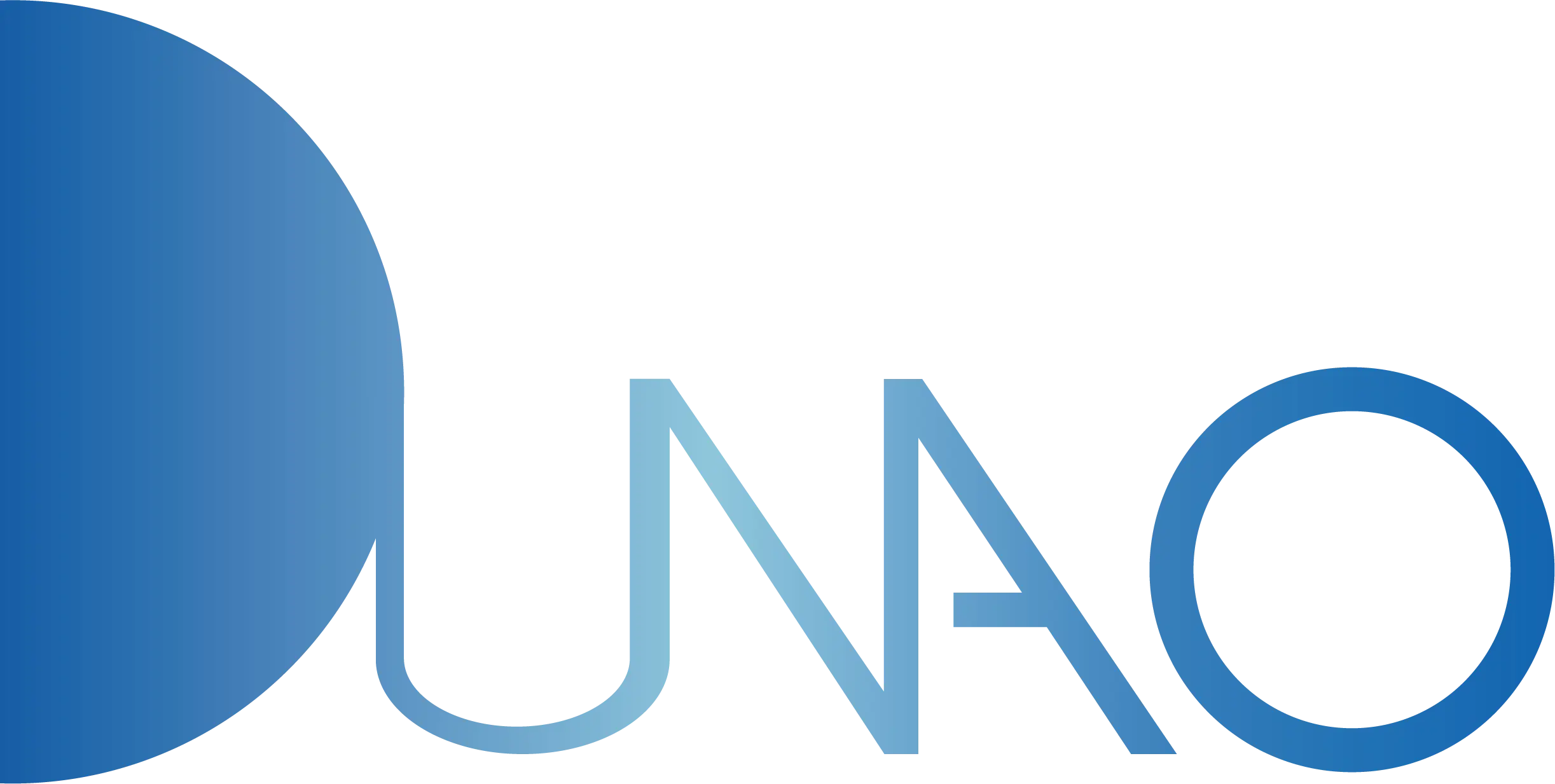Leave Your Message
- Phone
- E-mail
- Whatsapp
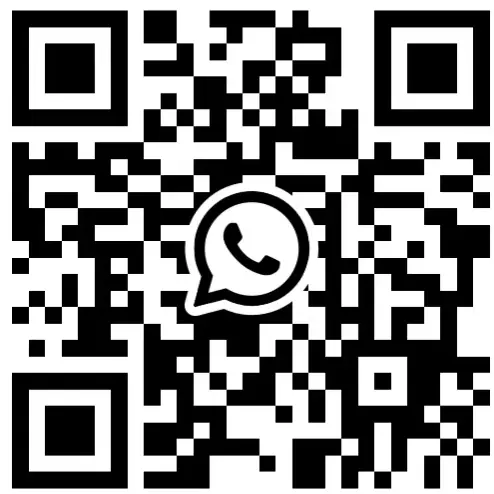
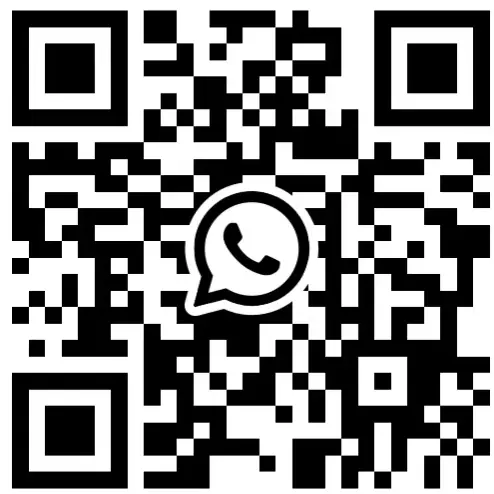
In today’s digital age, creating an efficient and comfortable workspace is essential, especially for professionals who rely heavily on multiple screens for their daily tasks. One innovative solution that has caught the eye of many is the Curved Monitor Vertical setup. This unique configuration not only maximizes screen real estate but also enhances the viewing experience by reducing glare and providing an immersive visual depth. As more users recognize the benefits of using curved monitors in a vertical orientation, it’s crucial to understand how to set them up effectively to boost productivity and comfort.

In this step-by-step guide, we will explore the best practices for configuring a Curved Monitor Vertical workspace, ensuring optimal ergonomics and performance for your unique working style. Whether you’re a gamer, designer, or remote worker, embracing this setup could significantly improve your workflow and overall satisfaction.
When it comes to selecting the right curved monitor for a vertical workspace, there are several key specifications and features to consider. First, pay attention to the screen size and curvature radius. A monitor with a gentle curve can enhance your field of view and reduce eye strain, while a larger screen provides ample space for multitasking. Aim for a monitor that is at least 27 inches for a more immersive experience, especially if you plan on using it for design or gaming.

Additionally, consider the resolution and refresh rate. A higher resolution, such as 1440p or 4K, delivers sharper images, which is essential for detailed work. If you're a gamer or someone who enjoys high-frame-rate media, seek out monitors with a refresh rate of 144Hz or higher for smoother visuals.
Finally, don't overlook the connectivity options and ergonomic features. Ensure the monitor has multiple ports (HDMI, DisplayPort, USB-C) to easily connect devices. Adjustable stands or VESA compatibility allow for proper positioning to maintain good posture and comfort. With these features in mind, you'll be well on your way to creating an efficient vertical workspace.
Curved monitors have been gaining popularity for their ability to create an immersive viewing experience, and when combined with a vertical workspace, their benefits multiply significantly. A vertical setup allows users to take advantage of the elongated screen space, making it ideal for multitasking. Whether you are coding, designing, or managing data, the vertical orientation presents more lines of content without excessive scrolling, enhancing productivity.
Moreover, the curvature of the monitor adds an ergonomic advantage. When positioned vertically, a curved monitor can reduce neck strain and promote a more natural line of sight. This positioning encourages better posture and comfort during extended work sessions. Users can benefit from reduced eye fatigue as well, thanks to the monitor's curvature which ensures the entirety of the screen is within a comfortable viewing range. Such features not only improve efficiency but also contribute to long-term well-being, making a vertical workspace with a curved monitor a smart choice for both work and play.
| Aspect | Details |
|---|---|
| Screen Size | 27 to 34 inches |
| Resolution | 2560 x 1440 (QHD) or 3840 x 2160 (4K) |
| Refresh Rate | 60Hz to 144Hz |
| Curvature Radius | 1800R or 1500R |
| Panel Type | VA or IPS |
| Adjustability | Height, tilt, and swivel |
| Connectivity | HDMI, DisplayPort, USB-C |
| Ergonomic Benefits | Reduces neck strain and improves posture |
| Ideal Use Cases | Programming, graphic design, gaming |
When setting up a curved monitor in a vertical orientation, it’s essential to take a systematic approach to maximize your workspace efficiency. Start by ensuring your monitor is compatible with vertical positioning. Many modern curved monitors offer flexible mounting options, so check the user manual for any specific guidelines. Install a VESA-compatible mount if needed, as this allows you to securely fix the monitor in a vertical stance without compromising on stability.
Next, connect the monitor to your computer and adjust the display settings for an optimal viewing experience. Access the display settings on your operating system to rotate the screen to a vertical layout. For Windows users, right-click on the desktop, select “Display settings,” and find the orientation option to switch it to “Portrait.” For macOS, navigate to “System Preferences,” then “Displays,” and adjust the rotation accordingly. Finally, fine-tune the monitor’s brightness and contrast settings for comfortable viewing. Position your desk and chair ergonomically to promote good posture while using the vertical setup, ensuring you can easily access your keyboard and mouse without straining.
When setting up a curved monitor for your vertical workspace, selecting the right accessories can significantly enhance your overall experience. One essential accessory is a high-quality monitor stand that allows for adjustable height and tilt. This not only helps reduce neck strain but also ensures the monitor's curvature aligns perfectly with your line of sight. Consider investing in a stand with USB ports, providing easy access to charge devices or connect peripherals effortlessly.
Another crucial addition is a good cable management system. With multiple cables running from your monitor to other devices, keeping them organized can prevent clutter and distractions. Use cable sleeves or clips to bundle and secure cables along your desk or wall. This simple step can create a more streamlined and efficient workspace, allowing you to focus on your tasks rather than the mess of wires.
Lastly, anti-glare screen protectors or privacy filters can greatly improve your viewing experience. These accessories not only reduce reflections but also protect your screen from scratches and fingerprints. When using a curved monitor in a vertical orientation, maintaining clear visibility and comfort is vital, so prioritize these tools to optimize your setup.
When setting up a vertical workspace with a curved monitor, choosing the right supplier is crucial to ensure quality and performance. According to a report by IDC, the global curved monitor market is expected to grow at a CAGR of 8.5% from 2021 to 2026, highlighting the increasing demand for these displays. This growth emphasizes the need for a supplier evaluation checklist that focuses on key quality metrics, including display resolution, curvature rating, and color accuracy. A monitor with at least 1440p resolution and a 1800R curvature can significantly enhance viewing comfort and reduce eye strain, as demonstrated in studies by the Optical Society of America.
Additionally, the durability and warranty services offered by suppliers should not be overlooked. A recent survey by Consumer Reports revealed that 70% of users prioritize warranty options when selecting electronic equipment. Reliable suppliers typically offer extended warranties and robust customer support, ensuring that users can resolve issues promptly. Evaluating potential suppliers based on these criteria will help you secure a high-quality curved monitor that complements your vertical workspace, maximizing productivity and comfort in your working environment.